Hello .NET MAUI! Running your first .NET MAUI application
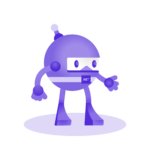
Learn .NET MAUI creating projects
Learn how to create cross-platform applications, thanks to the power of .NET MAUI and a series of real projects.
Once we have installed the Android emulator and restarted the computer to configure Hyper-V, we must return to Visual Studio and open the project we created in the previous lesson.
This time, as we already have an emulator installed, at the top you can see the name of the new emulator instead of the text Android emulator that appeared previously:

Click on the button to start the emulator and once it has been initialized, you can click on the button again to display the application in the emulator, which will look similar to the following screenshot:

The demo application is very simple, and the only thing to show is the use of some controls so you can see how they look on the platform, as well as a purple button that, if pressed, increases the counter:

If you have successfully deployed the application, congratulations! You have created and deployed your first .NET MAUI application correctly. Don't worry too much about the code that appears on the screen, you will understand it better as you go through the different lessons of the course.
Video on deploying your first application with .NET MAUI
In the following video, I show you how to deploy your .NET MAUI applications on an emulator.


